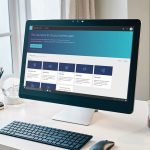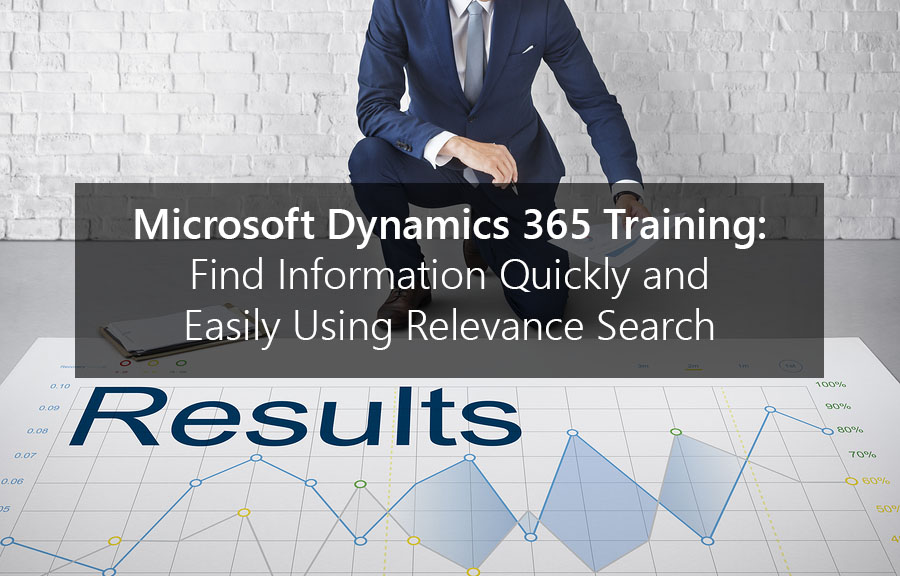
Relevance Search gives you a fast and easy way to find what you’re looking for in Microsoft Dynamics 365 Training. Being powered by Azure Search, it offers an experience similar to using an Internet search engine. Results with a match to more words with close proximity to one another will appear higher in the list. Additionally, you can search for documents on a Note and attachments on emails and appointments. Many common file types are supported, including Office documents and Adobe PDF. You can refine your search results using facets such as record type and the record owner. When you select a record type, you can refine your results further using facets specific to that type, such as the industry or primary contact of an account.
Activating Relevance Search
System Customizers and Administrators are in charge of Relevance Search and can decide what data is searchable in the application and what is included in each result. Relevance Search is disabled by default, so if you don’t see it, talk to your System Administrator about enabling this functionality. It’s also important to note that Relevance Search is an online-only feature that is not available to on-premises Dynamics 365 customers.
Refining Your Search Results
You can find what you’re looking for by simply entering words that make sense to you. To see how this works, use the sample data provided by Microsoft for the fictional company Contoso. Do a search for “Yvonne opening new Contoso retail stores.” You’ll see these terms highlighted in the results, and you may find results for matches to multiple fields as well. Relevance Search will also return results with the inflectional forms of various words in the original query using the base language of your application.
Use the facets pane along the left side of the results list to refine your search. When you select the account record type in addition to updating the search results to only include accounts, the available facets are also updated to include the primary contact and industry fields that you just added. You can choose to filter the results list further by these record types’ specific values.
Searching Within Documents
You can find text in documents stored in Dynamics 365 Online, including documents in email, Note, or appointment attachments. For example, if you do a search for “Contoso widget meeting,” you’ll see results from within emails and appointment documents. Searches for multiple document formats are supported, including Microsoft Office files, PDFs, HTML/XHTML files, and Rich Text Format (RTF). However, security-protected files such as password-protected Word documents or zips are not indexed and are not searchable.
For more ways to take advantage of the features of Microsoft Dynamics 365, feel free to contact us or look through our extensive blog